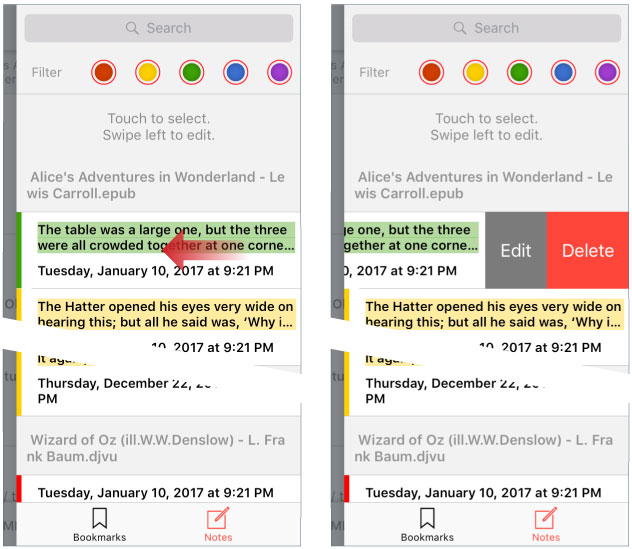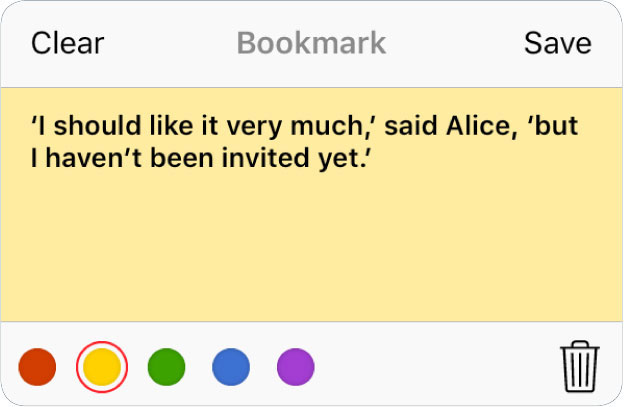Library Interface
Bookmarks, Highlights and Notes Panel
To displays Bookmarks, Highlights and Notes Panel tap

the button on the
Toolbar.
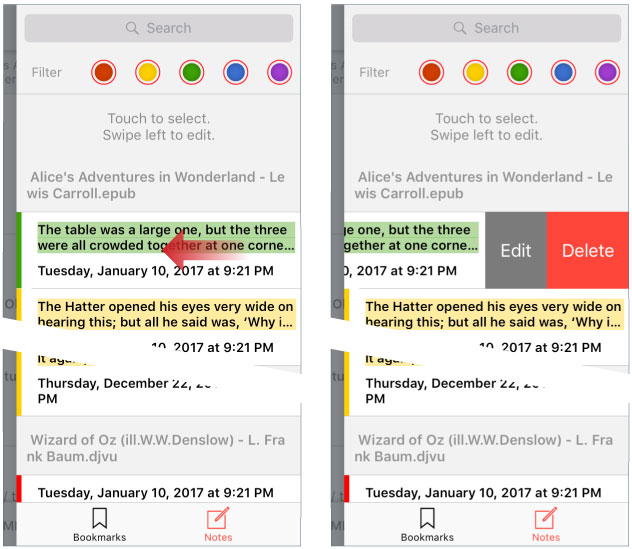
Bookmarks, Highlights and Notes Panel consists:
Search Mask (by name), a
Filter by color and the
List.
Tap Search field to enter Bookmarks (Highlights or Notes) Search Mask.
The Bookmarks (Highlights and Notes) List includes the file name, the bookmark (highlight or note) name.
Tap the name to go to the reading mode.
To edit the bookmark (highlight or note), swipe to the left. In the popup window, enter the new name and/or select the color. Tap
Save to save your settings and exit from dialog.
Tap
Clear to clear the bookmark (highlight or note) name. Tap outside the dialog to cancel settings and exit from dialog.
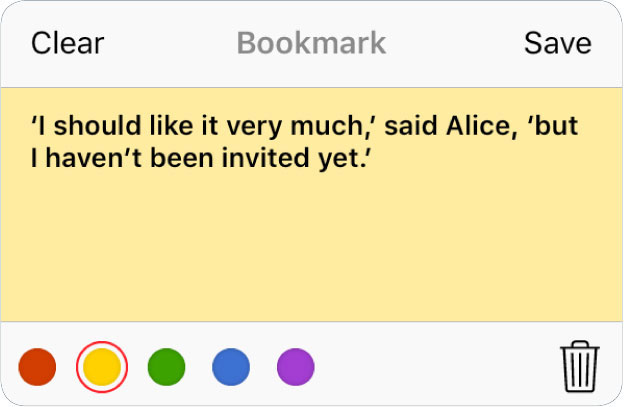
 ToolbarMain menuSort menuSearch and Filters menuTab Bar (iPad)Edit BarBookmarks, Highlights and Notes Panel (iPad)Folders / Documents ListStatus Bar (iPad)Info PanelReading documentsAppendix A: Special regimes of the App launchingAppendix B: Supported text encoding for TXT documentsAppendix C: View photo albumsAppendix D: tiReader Skins
ToolbarMain menuSort menuSearch and Filters menuTab Bar (iPad)Edit BarBookmarks, Highlights and Notes Panel (iPad)Folders / Documents ListStatus Bar (iPad)Info PanelReading documentsAppendix A: Special regimes of the App launchingAppendix B: Supported text encoding for TXT documentsAppendix C: View photo albumsAppendix D: tiReader Skins