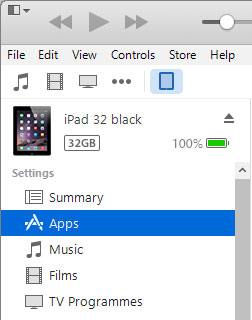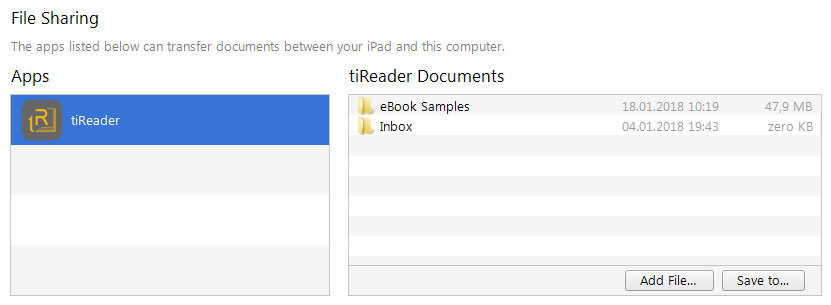Import & Export Files
iTunes
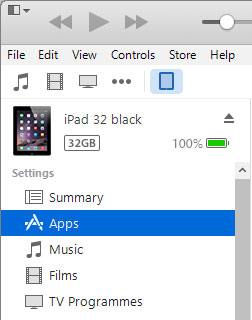
- Connect your iPad (iPhone) to your computer using the provided Dock Connector via USB cable.
- Select your iPad (iPhone) in iTunes.
- Click the Apps tab and scroll down to the bottom of the page.
- Under the File Sharing section, you'll find a list of apps currently
installed on your iPad device that support File Sharing.
- Select tiReader to view a list of the files on your iPad (iPhone) associated
with the App.
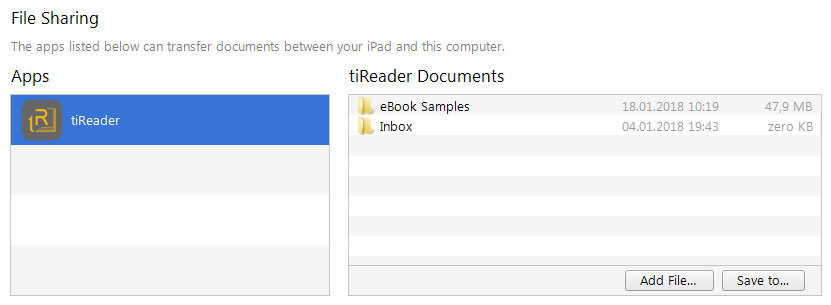
Import
For import:
- Drag and drop folders / files onto the Documents list to copy
them to the App on your iPad.
- Or click the «Add File…» button and select files on your computer.
The selected files will be copied immediately to the
App on your iPad.
When you import a folder, after refresh the tiReader
Library, the folder (and all its files and subfolders) will be imported to the tiReader Library.
For all newly downloaded folders / files the attribute «NEW» will be set automatically.
Export
All root folders of the Library are displayed in the App folder (available through iTunes).
Select Library folder / files in the iTunes App folder and click «
Save to…».
 iTunesCloudsOPDS catalogsPhotoWiFi ConnectBackup file (.trdb)Download files from your web browserDownload files from your
iTunesCloudsOPDS catalogsPhotoWiFi ConnectBackup file (.trdb)Download files from your web browserDownload files from your