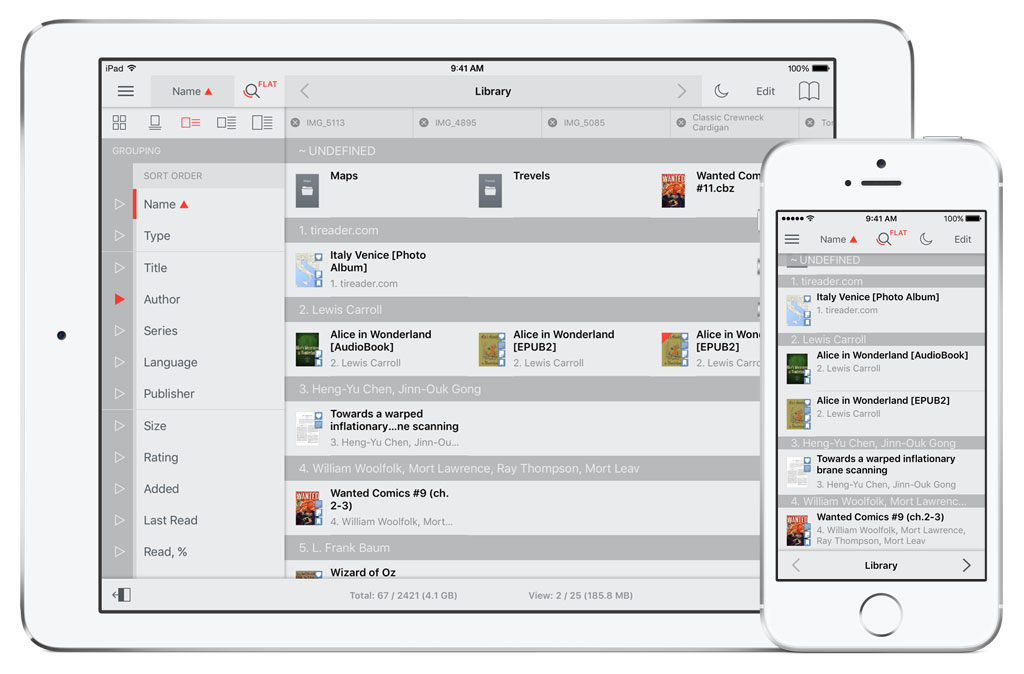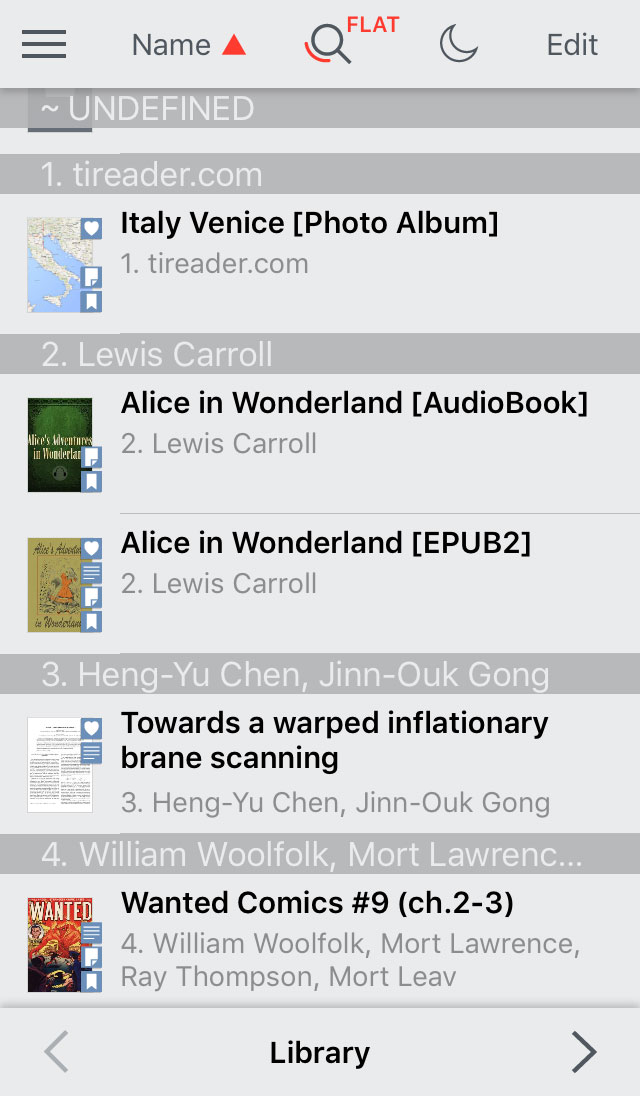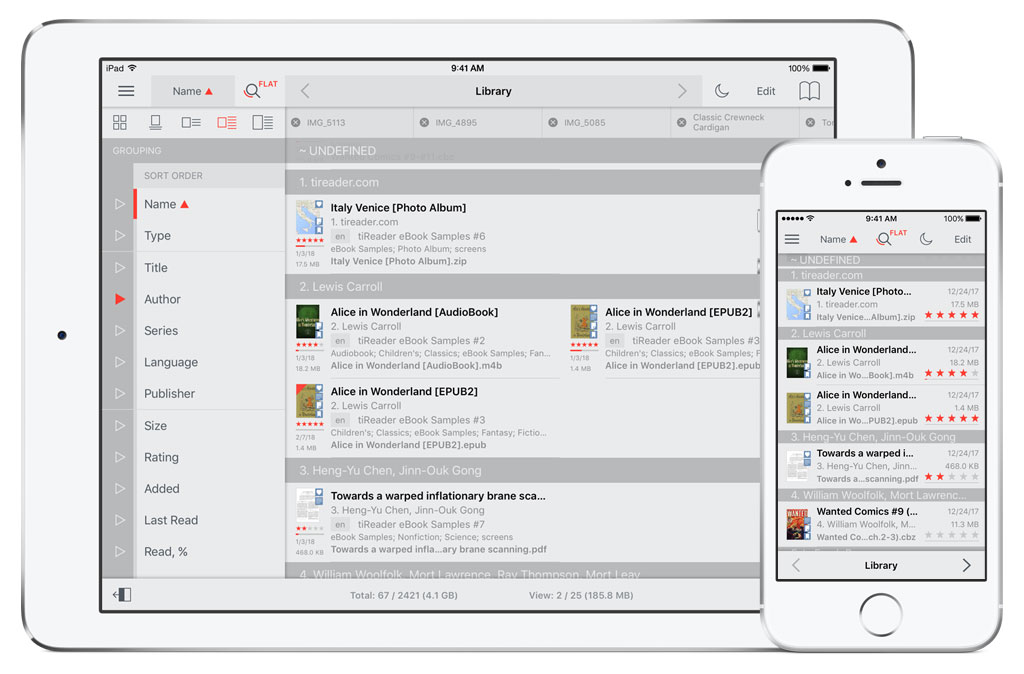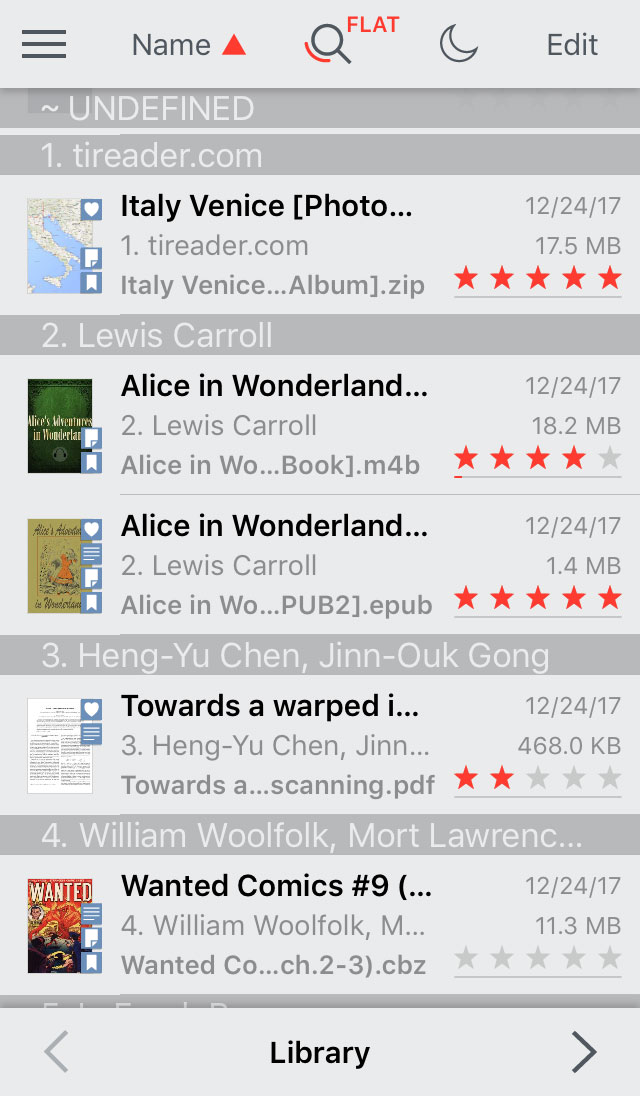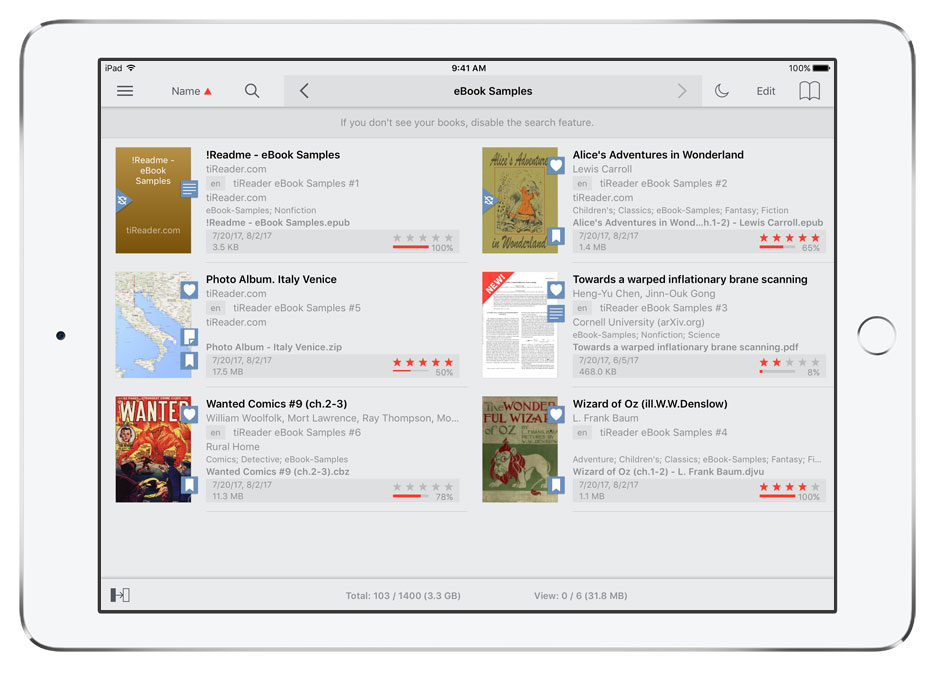There are five display modes for the Folders / Documents in the Library:
Cover view

, Cover view with captions

, List View

, Details View

and Details View with a large Covers

(iPad).
Tap to select on the
Sort Bar.
Document in Cover view with captions

is displayed with a large cover, name (title), author and some attributes.
If the document has an original (build-in) cover, it will be displayed by the App
after the document is opened for the first time.
Folder n Cover view with captions

is displayed with a large cover, name, author and some attributes.
On the cover of the folder is displayed count of documents in the folder (iPad).
List View

displays small folder / document cover, title and author.
Details View

displays the following information: small folder / document cover, title,
author, series, #, document's name, language, tags, upload date, size, rating, read bargraph and attributes.
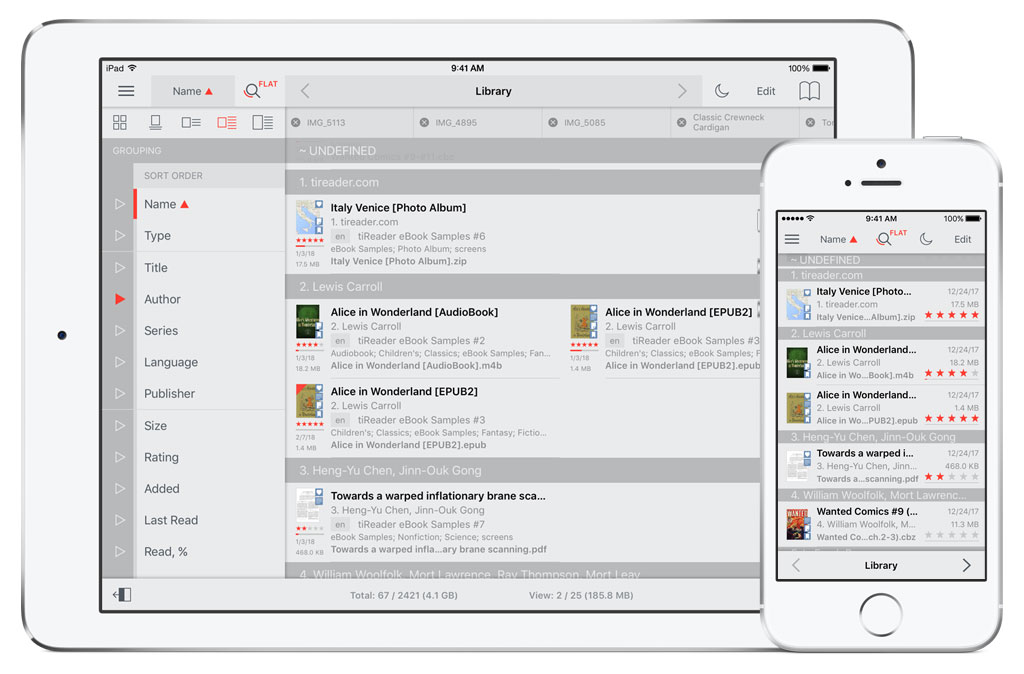
Details View

displays the following information: small folder / document cover, title,
author, document's name, upload date, size, rating, read bargraph and attributes.
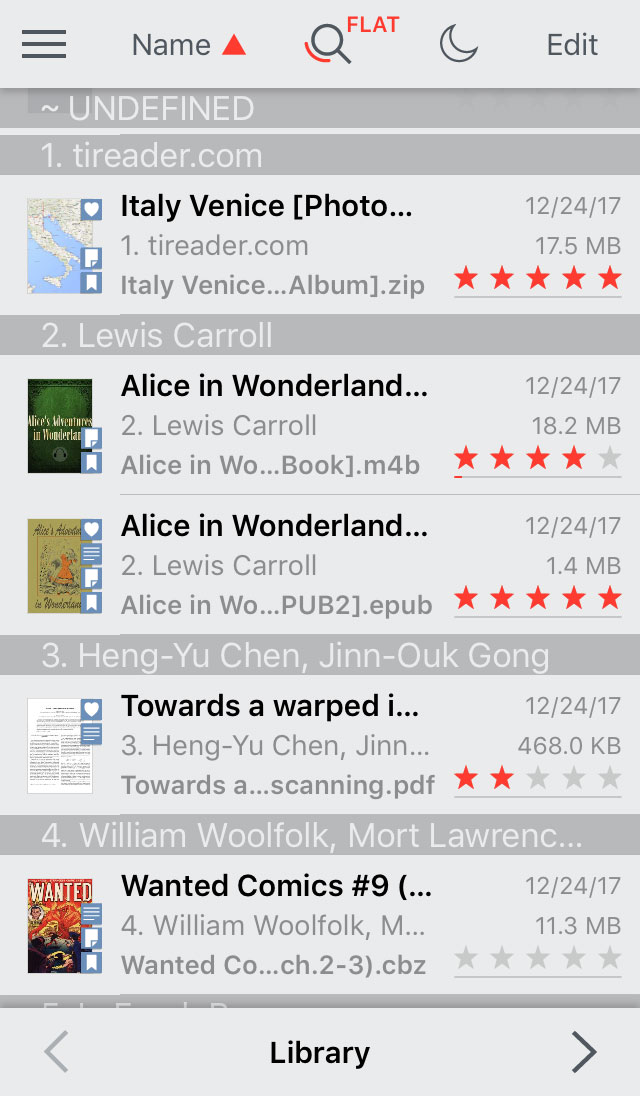
Details View with a large Covers

(iPad) displays the following information: a large cover of the folder / document, title, author, series, #, document's name, language, tags, upload date, read date, size, rating, read bargraph, % read and attributes.
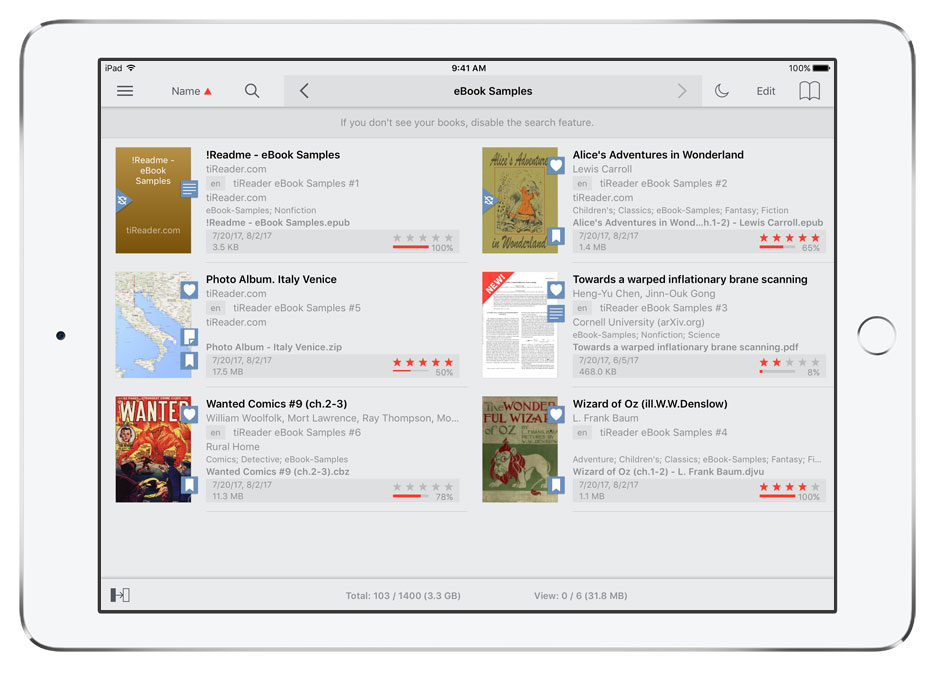
- In normal / default mode tap a document to read it; folder to open.
In edit mode tap a folder / document to choose it.
- Touch and hold on a folder / document in normal / default mode to show the Info Panel.
- Swipe vertically to scroll through Folders / Documents List.
 ToolbarMain menuSort menuSearch and Filters menuTab Bar (iPad)Edit BarBookmarks, Highlights and Notes Panel (iPad)Folders / Documents ListStatus Bar (iPad)Info PanelReading documentsAppendix A: Special regimes of the App launchingAppendix B: Supported text encoding for TXT documentsAppendix C: View photo albumsAppendix D: tiReader Skins
ToolbarMain menuSort menuSearch and Filters menuTab Bar (iPad)Edit BarBookmarks, Highlights and Notes Panel (iPad)Folders / Documents ListStatus Bar (iPad)Info PanelReading documentsAppendix A: Special regimes of the App launchingAppendix B: Supported text encoding for TXT documentsAppendix C: View photo albumsAppendix D: tiReader Skins